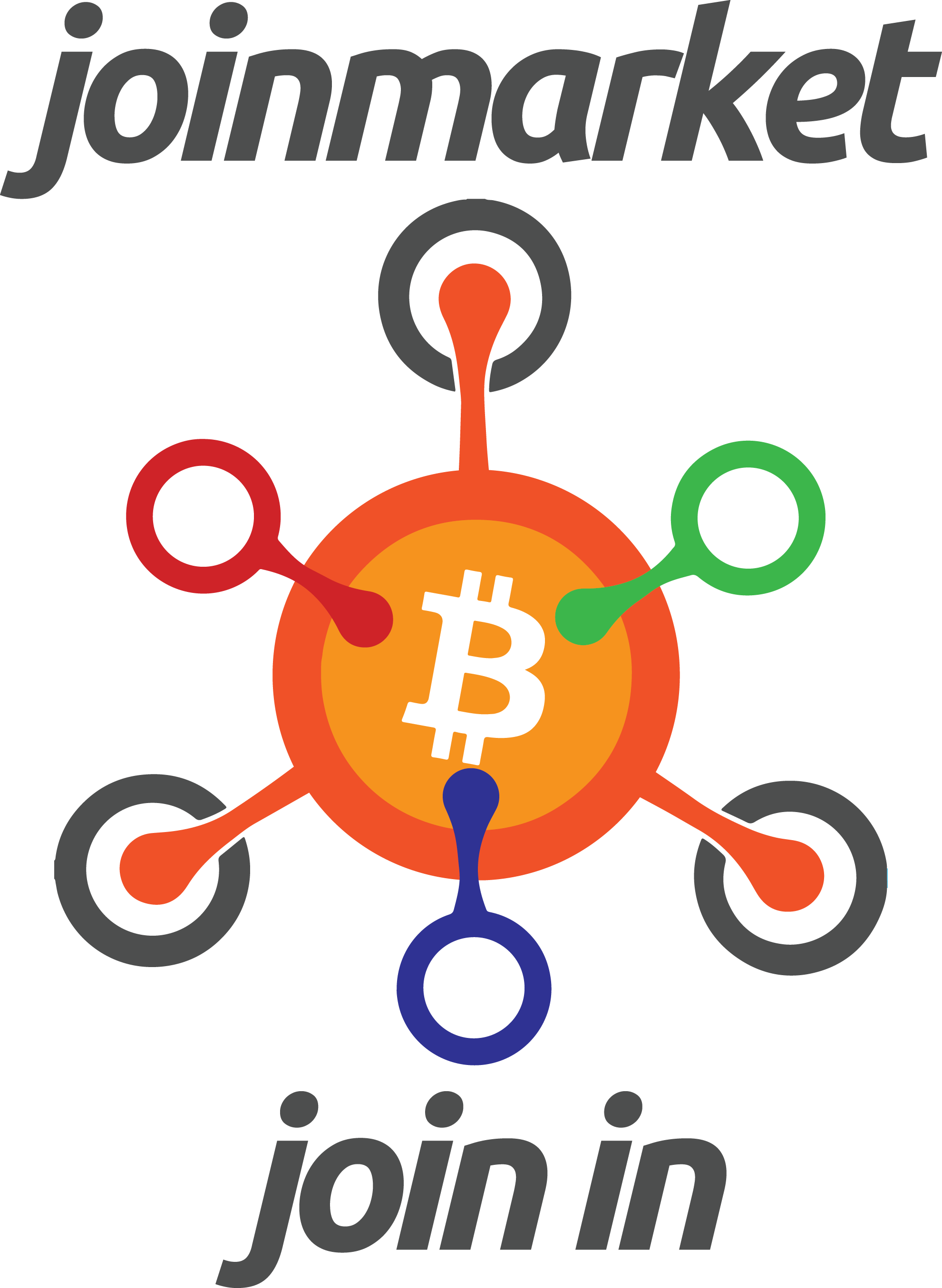
- Connect JoinMarket running on a Linux desktop to a remote node
Connect JoinMarket running on a Linux desktop to a remote node
In order to use the JoinMarketQT GUI (and other scripts) it needs to connect to a Bitcoin Core node.
A pruned node with the wallet enabled will do and txindex is not required.
In this guide will show how to connect to a RaspiBlitz.
The benefit is that there is no need to run another Bitcoin node on the desktop and still can use the JoinMarket-QT GUI and other scripts.
Tested with:
- Joinmarket 0.6.1
- Ubuntu 18.04 desktop
- RaspiBlitz 1.3 and 1.4
LAN connection
In the node terminal
- Activate the Bitcoin Core wallet of the RaspiBlitz:
$ /home/admin/config.scripts/network.wallet.sh on
Allow remote RPC connections on the LAN
This can be skipped if you connect through Tor (see below)
1) #### Edit the bitcoin.conf:
$ sudo nano /mnt/hdd/bitcoin/bitcoin.conf
Add the values:
* `rpcallowip=JOINMARKET_IP` or `RANGE`
* either specify the LAN IP of the computer with JoinMarket
* or use a range like: `192.168.1.0/24` - edit to your local subnet - the first 3 numbes of the LAN IP address, the example used here is: 192.168.1.x
* `rpcbind=LAN_IP_OF_THE_NODE`
* use the local IP of the bitcoin node in the example: `192.168.1.4`
* can keep the other `rpcallowip` and `rpcbind` entires especially for the localhost: `127.0.0.1`
Example:
```bash
rpcallowip=192.168.1.0/24
rpcbind=192.168.1.4
``` 2) #### Restart Bitcoin Core:
`$ sudo systemctl restart bitcoind`
3) #### The firewall needs to be opened to allow the RPC connection from LAN (edit to your local subnet):
sudo ufw allow from 192.168.1.0/24 to any port 8332
ufw enable
On the Linux desktop
1) #### Install Joinmarket from the source code:
```bash
git clone https://github.com/JoinMarket-Org/joinmarket-clientserver.git
cd joinmarket-clientserver
# latest release: https://github.com/JoinMarket-Org/joinmarket-clientserver/releases
git reset --hard v0.9.3
./install.sh --with-qt
```
2) #### Activate the python virtual environment:
$ source jmvenv/bin/activate
3) #### Start the JoinMarket-QT GUI (or an other script) to generate the config file.
(jmvenv) $ cd scripts
(jmvenv) $ python joinmarket-qt.py
4) #### Edit the joinmarket.cfg:
$ nano ~/.joinmarket/joinmarket.cfg
Fill in the values which are in CAPITALs:
```
[BLOCKCHAIN]
#options: bitcoin-rpc, regtest
blockchain_source = bitcoin-rpc
network = mainnet
rpc_host = LAN_IP_OF_THE_REMOTE_NODE
rpc_port = 8332
rpc_user = RPC_USERNAME_OF_THE_REMOTE_NODE (AS IN BITCOIN.CONF)
rpc_password = RPC_PASSWORD_OF_THE_REMOTE_NODE (AS IN BITCOIN.CONF)
```
5) #### Copy, generate or restore a JoinMarket wallet
If you want use the wallet used on your node already copy it over with scp (fill in the parts written in CAPITALs):
```
$ scp admin@REMOTE_NODE_IP:~/.joimarket/wallets/WALLET.jmdat ~/.joimarket/wallets/
```
You can use the `Wallet` menu of JoinMarketQT to generate or restore a wallet.
5) #### Start the JoinMarket-QT GUI (or an other script) with:
(jmvenv) $ python joinmarket-qt.py
Tor connection
On the node - activate Tor and create a Hidden Service
Create a Hidden Service to forward the bitcoin RPC port
- On a RaspiBlitz you can use the built-in script:
$ /home/admin/config.scripts/internet.hiddenservice.sh bitcoinrpc 8332 8332
1) #### Open the Tor configuration file:
$ sudo nano /etc/tor/torrc
2) #### Insert the lines: bash # Hidden Service v3 for bitcoinrpc HiddenServiceDir /mnt/hdd/tor/bitcoinrpc HiddenServiceVersion 3 HiddenServicePort 8332 127.0.0.1:8332 3) #### Restart Tor:
$ sudo systemctl restart tor
4) #### Take note of the Tor Hidden Service address:
$ sudo cat /mnt/hdd/tor/bitcoinrpc/hostname
On the Linux desktop - use torify
1) #### Install JoinMarket and copy, generate or restore a JoinMarket wallet as decribed above for the LAN connection.
2) #### Install Tor (if not running already):
$ sudo apt update
$ sudo apt install tor
3) #### Edit the joinmarket.cfg:
$ nano ./scripts/joinmarket.cfg
Fill in the values in CAPITALs:
```
[BLOCKCHAIN]
#options: bitcoin-rpc, regtest
blockchain_source = bitcoin-rpc
network = mainnet
rpc_host = HIDDEN_SERVICE_ADDRESS_FOR_BITCOINRPC.onion
rpc_port = 8332
rpc_user = RPC_USERNAME_OF_THE_REMOTE_NODE (AS IN BITCOIN.CONF)
rpc_password = RPC_PASSWORD_OF_THE_REMOTE_NODE (AS IN BITCOIN.CONF)
``` * To make JoinMarket communicate through Tor to the peers comment out the clearnet communication channels (place a `#` on the front of the line - means it won`t be used by the script):
```
#host = irc.cyberguerrilla.org
...
[MESSAGING:server2]
#host = irc.darkscience.net
``` * Uncomment (remove the `#` from front of) the entries related to Tor:
```
...
[MESSAGING:server1]
...
#for tor
host = darksci3bfoka7tw.onion
socks5 = true
...
[MESSAGING:server2]
...
#for tor
host = ncwkrwxpq2ikcngxq3dy2xctuheniggtqeibvgofixpzvrwpa77tozqd.onion
port = 6667
usessl = false
socks5 = true
```
4) #### activate the python virtual environment:
$ source jmvenv/bin/activate
5) #### Start the JoinMarket-QT GUI (or other scripts) with:
(jmvenv) $ cd scripts
(jmvenv) $ torify python joinmarket-qt.py
JoinMarket-QT icon/shortcut on the Linux desktop
The following instructions by @k3tan172 will create an icon for easy access. Tested on Ubuntu.
1) #### Create an environment script
```$ sudo nano ~/joinmarket.sh```
In the blank file, copy the following:
```
#!/bin/bash
cd ~/joinmarket-clientserver && source jmvenv/bin/activate && cd scripts
python joinmarket-qt.py
```
Save the file and make it executable by running the following command:
```$ sudo chmod a+x ~/joinmarket.sh```
2) #### Download the icon and place it into the pixmaps folder:
```
$ sudo wget -P /usr/share/pixmaps https://raw.githubusercontent.com/openoms/bitcoin-tutorials/master/images/joinmarket_logo.png
```
3) #### Create desktop file
```$ sudo nano ~/JoinMarket.desktop```
In the blank file, copy the following:
```
!/usr/bin/env xdg-open
[Desktop Entry]
Version=1.0
Type=Application
Terminal=false
Name[en_AU]=JoinMarket
Exec=/home/$USER/joinmarket.sh
Name=JoinMarket
Icon=joinmarket_logo
```
Update the ```Exec=``` line with your username
4) #### Install the desktop file
```$ sudo desktop-file-install ~/JoinMarket.desktop```
Open up Applications and search for JoinMarket - test to see if it works.
Resources:
- Walkthrough for running Joinmarket-Qt to do coinjoins (single or tumbler):
https://github.com/JoinMarket-Org/joinmarket-clientserver/blob/master/docs/JOINMARKET-QT-GUIDE.md
-
Video demonstration of using the JoinMarket-Qt GUI by @AdamISZ:
- Video about how to setup and use JoinMarket on the Ubuntu Node Box by @k3tan172: